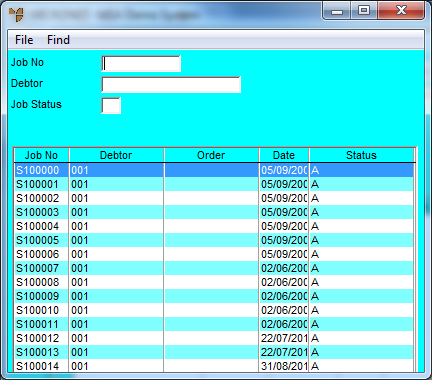
Use this option to load the materials, text and labour lines of an existing job into the currently displayed estimate.
Refer to "Managing Service Estimates".
Micronet displays a selection screen with a list of jobs.
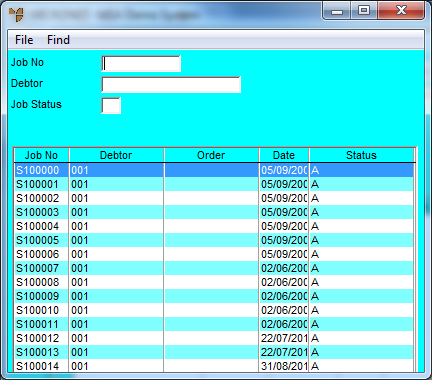
|
|
Field |
Value |
|
|
Job No |
If you know the number of the job you want to load, enter it. |
|
|
Debtor |
To find a job for a particular debtor, enter the debtor number. |
|
|
Job Status |
To find a job in a particular job status, enter the job status. |
Micronet displays the jobs matching your criteria at the bottom of the screen.
Micronet displays the Read Job Details screen.
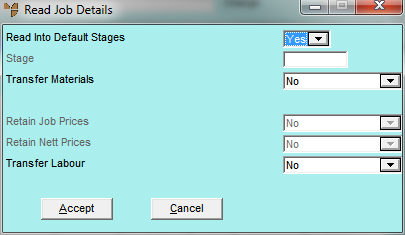
|
|
Field |
Value |
|
|
Read into Default Stages |
Select Yes if you want Micronet to create the same stages in this estimate as exist in the job being read. Select No if you want Micronet to read the entire job into one stage. |
|
|
Stage |
If you selected No in the previous field, enter the estimate stage that you want the job read into. You can press spacebar then Enter to select a stage. The estimate stage must already exist. Refer to "Estimate Transaction Processing - Stages - Variations and Stages". |
|
|
Transfer Materials |
Select Yes if you want all the materials for the job loaded into the estimate, or select No if you don’t. |
|
|
Retain Job Prices |
If you selected Yes in the Transfer Materials field, select Yes if you want the prices for the job loaded into the estimate, or select No if you don’t. If you select Yes in this field, Micronet greys the Retain Nett Prices field. |
|
|
Retain Nett Prices |
If you selected Yes in the Transfer Materials field, select Yes if you want to retain the nett prices for the job loaded into the estimate, or select No if you don’t. |
|
|
Transfer Labour |
Select Yes if you want the labour for the job loaded into the estimate, or select No if you don’t. |
Micronet redisplays the Estimate Transaction Processing screen with the job details loaded. You can add, edit and delete these details as required.